If you’re looking to connect your MetaMask wallet to the Binance Smart Chain (BSC), you’re in the right place. Adding BSC to MetaMask is a simple process that allows you to integrate Binance’s blockchain network with the popular MetaMask wallet. By doing so, you’ll be able to connect to and interact with decentralized applications (DApps) and tokens on the Binance Smart Chain.
So, how exactly do you connect MetaMask with the Binance Smart Chain? Follow these step-by-step instructions to seamlessly integrate BSC with MetaMask:
- Open MetaMask and make sure you’re logged in to your account.
- Click on the network dropdown located at the top of the screen and select “Custom RPC”.
- In the “Network Name” field, enter “Binance Smart Chain” to give the network a recognizable name.
- In the “New RPC URL” field, enter the Binance Smart Chain’s RPC URL: https://bsc-dataseed1.binance.org/
- For the “Chain ID” field, enter 56.
- Leave the remaining fields as default or empty.
- Click “Save” to add the Binance Smart Chain network to MetaMask.
And that’s it! You have successfully added Binance Smart Chain to MetaMask. Now you can easily connect to and access the Binance Smart Chain network and all its decentralized applications and tokens. Happy exploring!
Step 1: Install MetaMask Extension
To add Binance Smart Chain to MetaMask, you first need to install the MetaMask extension in your browser. Follow these steps to install MetaMask:
- Open your web browser and navigate to the MetaMask website.
- Click on the “Get Chrome Extension” button if you are using Google Chrome, or the “Get Firefox Extension” button if you are using Mozilla Firefox.
- Click on the “Add to Chrome” or “Add to Firefox” button to start the installation process.
- A pop-up window will appear, asking for your confirmation to install the extension. Click on “Add extension” to proceed.
- Once the extension is installed, you will see the MetaMask icon added to your browser’s toolbar.
Now that you have MetaMask installed, you can proceed to the next steps to connect it to the Binance Smart Chain.
Step 2: Create a MetaMask Wallet
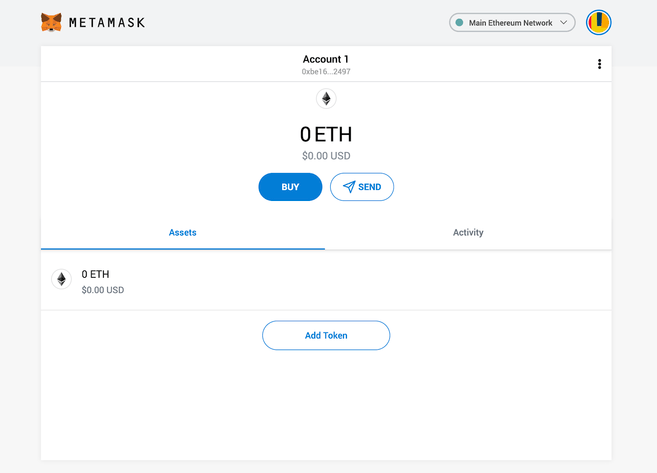
Now that you have MetaMask installed, the next step is to create a wallet that you can integrate with Binance Smart Chain.
- Open the MetaMask extension in your browser.
- Click on the “Get Started” button.
- Create a new wallet by selecting the “Create a Wallet” option.
- Set a strong password for your wallet and click on “Create”.
- Read and agree to the terms of use.
- Click on “Download Secret Backup Phrase” and save the recovery phrase in a secure place. This phrase is important for recovering your wallet if you ever lose access to it.
- Confirm your recovery phrase by selecting the words in the correct order.
- Your wallet is now created! Click on the “All Done” button to finish the setup process.
Congratulations! You have successfully created a MetaMask wallet. Now, let’s move on to the next step and connect it to the Binance Smart Chain.
Step 3: Switch Network to Binance Smart Chain
In order to integrate and connect your MetaMask with the Binance Smart Chain, you need to switch the network to the Binance Smart Chain.
Here are the steps on how to integrate Binance Smart Chain to MetaMask:
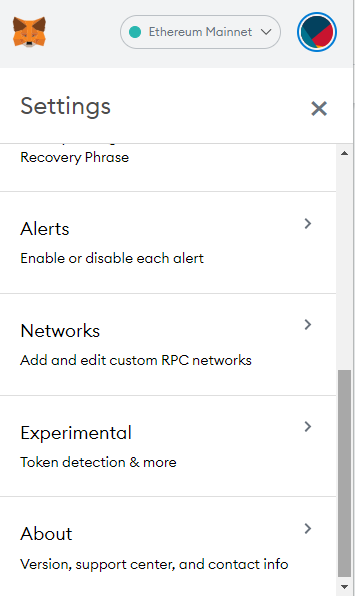
- Open the MetaMask extension in your web browser.
- Click on the network selection dropdown located at the top of the extension.
- Scroll down and click on “Custom RPC” to add a custom network.
- In the “Network Name” field, enter “Binance Smart Chain”.
- In the “New RPC URL” field, enter “https://bsc-dataseed.binance.org/”.
- In the “Chain ID” field, enter “56”.
- In the “Symbol” field, enter “BNB”.
- In the “Block Explorer URL” field, enter “https://bscscan.com/”.
- Click on “Save” to add the Binance Smart Chain network to MetaMask.
Now, you have successfully added the Binance Smart Chain network to your MetaMask and can connect with it to perform transactions on the Binance Chain.
Step 4: Obtain BNB on Binance Exchange
In order to use Binance Smart Chain with MetaMask, you will need to have some BNB (Binance Coin) in your wallet. BNB is the native cryptocurrency of the Binance chain and is required for paying transaction fees and interacting with decentralized applications (dApps) on the Binance Smart Chain.
Here are the steps to obtain BNB on the Binance Exchange:
- Create an account on Binance: If you don’t have an account on Binance, visit their website at www.binance.com and sign up for a new account.
- Deposit funds: Once you have created an account, log in and navigate to the “Wallet” section. Click on “Fiat and Spot” and select the cryptocurrency you want to deposit (e.g., USDT or BTC). Follow the instructions to deposit funds into your Binance wallet.
- Convert funds to BNB: Once your funds are deposited, navigate to the “Trade” section and select the trading pair that matches the cryptocurrency you deposited with BNB (e.g., USDT/BNB or BTC/BNB). Use the trading interface to convert your funds to BNB.
- Withdraw BNB to MetaMask: After converting your funds to BNB, navigate back to the “Wallet” section and click on “Withdraw”. Enter your MetaMask wallet address as the withdrawal address and follow the instructions to withdraw your BNB to MetaMask.
Once you have obtained BNB on the Binance Exchange and withdrawn it to your MetaMask wallet, you will be ready to use Binance Smart Chain with MetaMask and integrate it with various decentralized applications (dApps) that support the Binance Smart Chain.
Step 5: Add Binance Smart Chain Network to MetaMask
After integrating the Binance Smart Chain with MetaMask, the next step is to add the Binance Smart Chain network to your MetaMask wallet. This will allow you to connect and interact with the Binance Smart Chain directly from your MetaMask.
- Open your MetaMask extension in your browser.
- Click on the network dropdown at the top of the MetaMask window.
- Scroll down and click on “Custom RPC”.
- In the “New RPC URL” field, enter the Binance Smart Chain RPC URL. You can find this URL on the Binance Smart Chain documentation or other reliable sources.
- In the “Chain ID” field, enter the Binance Smart Chain Chain ID, which is “56”.
- Leave the other fields as they are, or you can optionally provide a name and symbol for the network.
- Click on “Save” to add the Binance Smart Chain network to MetaMask.
Once you have added the Binance Smart Chain network to MetaMask, you can switch between different networks by selecting the desired network from the network dropdown. This will allow you to connect and interact with different blockchain networks, including Binance Smart Chain.
Step 6: Configure MetaMask for Binance Smart Chain
Once you have added Binance Smart Chain to MetaMask, the next step is to configure MetaMask to connect and integrate with the Binance Smart Chain.
Here’s how to configure MetaMask for Binance Smart Chain:
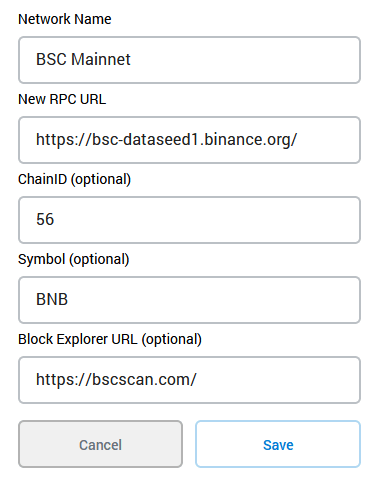
- Open MetaMask in your browser extension or mobile app.
- Click on the account icon in the top right corner.
- Click on “Settings.”
- Scroll down and click on “Networks.”
- Click on “Add Network.”
-
Enter the following information:
- Network Name: Binance Smart Chain
- New RPC URL: https://bsc-dataseed.binance.org/
- Chain ID: 56
- Symbol: BNB
- Block Explorer URL: https://bscscan.com/
- Click “Save” to add the Binance Smart Chain network to MetaMask.
Now, MetaMask is configured to connect to and integrate with the Binance Smart Chain. You can easily switch between Ethereum and Binance Smart Chain by clicking on the network switcher in MetaMask.
By following these steps, you have successfully added and configured MetaMask for Binance Smart Chain. You are now ready to connect with and use applications on the Binance Smart Chain network using MetaMask.
Step 7: Import Binance Smart Chain Transactions
After integrating Binance Smart Chain with MetaMask and adding it to your wallet, you can now connect and import your Binance Smart Chain transactions to MetaMask by following these steps:
- Open the MetaMask extension in your browser.
- Click on the account icon at the top right corner of the extension.
- Select “Settings” from the dropdown menu.
- Scroll down and click on “Add Token” under the “Assets” section.
- In the “Search” field, type the name or contract address of the token you want to import.
- Click on the token from the search results to select it.
- Click on “Add” to import the token to MetaMask.
You have successfully imported your Binance Smart Chain transactions to MetaMask. Now you can view and manage your Binance Smart Chain assets directly within MetaMask.
Step 8: Interact with Binance Smart Chain DApps
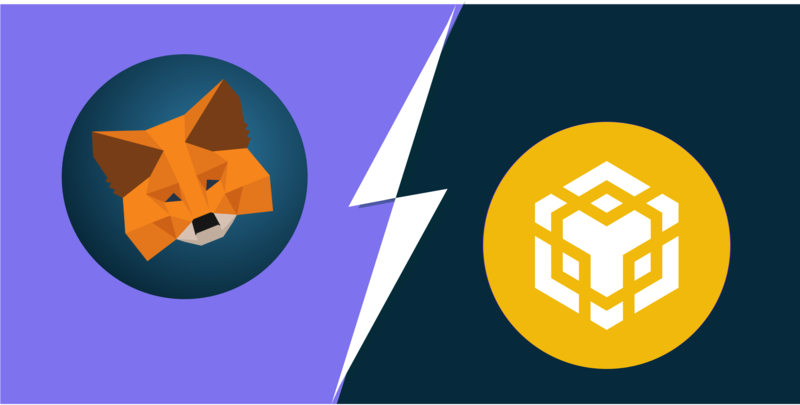
Now that you have successfully added Binance Smart Chain to MetaMask, you can start interacting with various decentralized applications (DApps) on the Binance Smart Chain network. This step-by-step guide will show you how to connect and integrate MetaMask with Binance Smart Chain in just a few steps:
- Open the MetaMask extension or app on your device.
- Click on the account avatar or profile picture in the top right corner.
- In the account menu, select Networks.
- Click on Add Network to add a new network.
- In the “New Network” form, enter the following details:
- Network Name: Binance Smart Chain
- RPC URL: https://bsc-dataseed.binance.org/
- Chain ID: 56
- Symbol: BNB
- Block Explorer URL: https://bscscan.com/
- After entering the details, click on Save to add Binance Smart Chain to MetaMask.
- Once added, you can select Binance Smart Chain as your active network from the network dropdown in MetaMask.
- You can now browse and access various DApps on the Binance Smart Chain network using your MetaMask wallet.
By connecting and integrating MetaMask with Binance Smart Chain, you can access a wide range of decentralized finance (DeFi) protocols, token swaps, decentralized exchanges (DEXs), and other decentralized applications that are built on the Binance Smart Chain network. Make sure to use caution while interacting with DApps and always verify the authenticity and security of the applications you use.
Step 9: Verify Smart Contracts on Binance Smart Chain

After connecting Binance Smart Chain to your MetaMask wallet, you may need to verify the smart contracts on the Binance Smart Chain network. Verifying the smart contracts ensures that they are authentic and secure, and allows users to interact with them without any issues.
Here are the steps to verify smart contracts on Binance Smart Chain:
- Open your MetaMask wallet and make sure you are connected to the Binance Smart Chain network.
- Go to the Binance Smart Chain Explorer website (bscscan.com).
- Click on the “Verify and Publish” tab.
- Enter the contract address of the smart contract you want to verify.
- Enter the information about the contract, such as the contract name, compiler version, and optimization settings.
- Upload the contract’s Solidity file.
- Click on the “Verify and Publish” button to start the verification process.
- Wait for the verification process to complete. This may take a few minutes.
- Once the verification is successful, you will see the verified status on the Binance Smart Chain Explorer.
By following these steps, you can successfully verify the smart contracts on Binance Smart Chain and ensure their authenticity and security for your transactions and interactions.
Step 10: Store Binance Smart Chain Assets in MetaMask
After successfully integrating Binance Smart Chain with MetaMask by adding it as a custom network, you can now store your Binance Smart Chain assets directly in your MetaMask wallet.
Here is how you can connect your MetaMask wallet with Binance Smart Chain and add Binance Smart Chain assets to it:
- Make sure you have the MetaMask extension installed in your browser and you are signed in to your MetaMask wallet.
- Click on the MetaMask extension icon in your browser to open the MetaMask wallet.
- Click on the account icon located on the top right corner of the MetaMask wallet, next to the network selector.
- From the account dropdown menu, select the Binance Smart Chain network that you added in the previous steps.
- Your MetaMask wallet will now be connected to the Binance Smart Chain network.
- To add Binance Smart Chain assets to your MetaMask wallet, click on the “Add Token” button.
- In the “Add Token” window, select the “Custom Token” tab.
- Enter the contract address of the Binance Smart Chain token that you want to add. You can find the contract address on the token’s website or in token listing platforms.
- MetaMask will automatically fetch the token details like name, symbol, and decimals. Verify the details and click on the “Next” button.
- In the next window, click on the “Add Tokens” button to finalize adding the Binance Smart Chain token to your MetaMask wallet.
Once the Binance Smart Chain token is added to your MetaMask wallet, you will be able to view and manage your Binance Smart Chain assets directly within MetaMask.
By following these steps, you have successfully integrated and connected Binance Smart Chain with MetaMask, and added Binance Smart Chain assets to your MetaMask wallet.
Frequently asked questions:
What is Binance Smart Chain?
Binance Smart Chain is a blockchain platform developed by Binance, one of the largest cryptocurrency exchanges. It is designed to run smart contracts and enable the creation of decentralized applications (DApps).
Why would I want to add Binance Smart Chain to MetaMask?
By adding Binance Smart Chain to MetaMask, you can access and interact with decentralized applications (DApps) that are built on the Binance Smart Chain. This allows you to participate in various DeFi projects, such as lending, borrowing, and yield farming.
Can I connect MetaMask to both Ethereum and Binance Smart Chain?
Yes, you can connect MetaMask to both Ethereum and Binance Smart Chain. To switch between networks, simply click on the network selection dropdown in MetaMask and choose the desired network. This allows you to easily switch between Ethereum and Binance Smart Chain and access different DApps on each network.
Are there any risks involved in adding Binance Smart Chain to MetaMask?
Adding Binance Smart Chain to MetaMask does not pose any direct risks to your funds or wallet. However, it’s important to be cautious when using decentralized applications (DApps) on any blockchain, as there is always a risk of smart contract vulnerabilities or malicious actors. Make sure to do your own research, only use trusted DApps, and exercise caution when interacting with unfamiliar projects.
Videos:
How to transfer crypto from binance smart chain to ethereum

Thanks for the detailed guide! I followed the steps and was able to add Binance Smart Chain to MetaMask smoothly. Now I can explore all the exciting DApps and tokens on the Binance Smart Chain. Keep up the great work!
This article is super helpful! I followed the steps and was able to seamlessly add Binance Smart Chain to my MetaMask wallet. Now I can access all the amazing DApps and tokens on the Binance Smart Chain. Thanks for the detailed guide!
This guide was incredibly helpful! I followed the steps and successfully connected Binance Smart Chain to my MetaMask account. Now I can easily access decentralized applications and tokens on the Binance Smart Chain. Thank you!
How secure is it to connect MetaMask to Binance Smart Chain? Are there any risks involved?
Connecting MetaMask to Binance Smart Chain is a generally safe process. However, it’s important to be cautious and take necessary precautions to protect your funds. Make sure to verify the RPC URL and double-check the network settings before making any transactions. Additionally, be cautious of phishing attempts and only use trusted sources for information. By following these best practices, you can minimize the risks associated with connecting MetaMask to Binance Smart Chain.
I followed the steps mentioned in this article, and it worked perfectly! Now I can seamlessly connect to the Binance Smart Chain and access all the amazing DApps and tokens. Thank you for this helpful guide!
I followed these steps and it worked like a charm! Now I can seamlessly interact with the Binance Smart Chain network and enjoy the wide range of decentralized applications and tokens. Thanks for the guide!
Wow, this article was so helpful! I followed the step-by-step instructions and was able to connect Binance Smart Chain with MetaMask effortlessly. Thank you for sharing!
This is a really helpful guide! I followed the steps exactly and was able to connect my MetaMask wallet to the Binance Smart Chain without any issues. Now I can seamlessly access all the decentralized applications and tokens on the Binance Smart Chain. Thank you for sharing!
This tutorial was incredibly helpful! I followed the steps and was able to connect Binance Smart Chain to MetaMask without any issues. Now I can enjoy seamless transactions and access a wide range of decentralized applications and tokens. Thank you for sharing!
Great tutorial! I followed the steps and now I can seamlessly connect my MetaMask wallet with the Binance Smart Chain network. The integration process was straightforward and easy to understand. Thanks for sharing!
Wow, this step-by-step guide is amazing! I just followed the instructions and successfully added Binance Smart Chain to my MetaMask wallet. Now I can easily connect to all the DApps and tokens on the Binance Smart Chain. Thank you for sharing!
Wow, this article was so helpful! I followed the step-by-step guide and was able to easily add Binance Smart Chain to my MetaMask wallet. Now I can seamlessly connect to the Binance Smart Chain network and explore all the amazing DApps and tokens available. Thank you for sharing!
Thanks for the step-by-step guide! I’ve been wanting to connect MetaMask with Binance Smart Chain for a while now, and your instructions made it so easy. Now I can explore all the decentralized applications and tokens on the BSC network. Great article!
I followed these steps and successfully added Binance Smart Chain to MetaMask. It’s amazing how easy it was to integrate the two platforms. Now I can access a wide range of decentralized applications and tokens. Thank you for the clear instructions!
Thanks for the detailed guide! I followed the steps and it worked perfectly. Now I can easily connect to the Binance Smart Chain and enjoy all its features. Great article!
Thanks for the step-by-step guide! I followed these instructions and was able to seamlessly add Binance Smart Chain to my MetaMask wallet. Now I can access a wide range of decentralized applications and tokens. Great tutorial!
This article was really helpful! I followed the steps exactly as described and now I have successfully added Binance Smart Chain to my MetaMask wallet. I am excited to explore the wide range of decentralized applications and tokens available on the Binance Smart Chain. Thank you for the clear instructions!
Thanks for the step-by-step guide! I’ve been wanting to connect my MetaMask wallet to the Binance Smart Chain and this article explained it perfectly. Now I can enjoy seamless transactions with DApps and tokens on the BSC.
I followed these steps and it worked perfectly! I can now seamlessly connect to the Binance Smart Chain network and access all the decentralized applications and tokens. Thank you for this guide!
How secure is it to connect MetaMask with Binance Smart Chain? Are there any risks involved?
Connecting MetaMask with Binance Smart Chain is generally considered to be safe and secure. However, like with any online platform, there are always some risks involved. It is important to be cautious and follow best security practices to protect your funds. Make sure to double-check the RPC URL when adding the network to MetaMask, use reliable sources for information, and be careful when interacting with unfamiliar dApps or tokens. By taking these precautions, you can minimize the potential risks and enjoy the benefits of using Binance Smart Chain with MetaMask.
This article was really helpful! I followed the steps and was able to seamlessly integrate Binance Smart Chain with my MetaMask wallet. Now I can easily access all the decentralized applications and tokens on the Binance Smart Chain. Thank you for the clear instructions.
Can I connect Binance Smart Chain to MetaMask on my mobile device?
Yes, you can definitely connect Binance Smart Chain to MetaMask on your mobile device. Just follow the same steps mentioned in the article on your MetaMask mobile app. Make sure you’re logged in to your account, select “Custom RPC” from the network dropdown, enter the details for Binance Smart Chain’s RPC URL and Chain ID, and save the changes. Now you can seamlessly access the Binance Smart Chain network and its decentralized applications and tokens on your mobile device too!
How secure is the integration between MetaMask and Binance Smart Chain? Are there any risks involved?
The integration between MetaMask and Binance Smart Chain is secure and there are minimal risks involved. Both platforms have implemented strict security measures to ensure the safety of user funds and transactions. It is always recommended to practice good security hygiene, such as using strong passwords and enabling two-factor authentication, to further protect your assets. Happy exploring!
Thank you for the clear and detailed step-by-step instructions! I had no idea it was so easy to connect Binance Smart Chain to MetaMask. I can’t wait to start exploring the decentralized applications and tokens on the Binance Smart Chain network. Great article!
This is a really helpful guide! I’ve always wanted to integrate Binance Smart Chain with MetaMask, and this step-by-step process made it so easy. Now I can easily connect and access all the decentralized applications and tokens on the Binance Smart Chain. Thank you for sharing!
Great tutorial! I followed the steps and was able to add Binance Smart Chain to my MetaMask wallet without any issues. Now I can easily access DApps and tokens on the Binance Smart Chain. Thanks for sharing!
Thanks for the step-by-step guide! I just followed these instructions and successfully added Binance Smart Chain to my MetaMask wallet. Now I can seamlessly connect to and access the Binance Smart Chain network.
Thanks for the step-by-step guide! I just followed the instructions and successfully added Binance Smart Chain to my MetaMask wallet. Now I can easily access a wide range of DApps and tokens on the Binance Smart Chain network. Great article!
Thanks for the step-by-step guide! I just added Binance Smart Chain to MetaMask and it was a breeze. Now I can seamlessly transact on the platform. Cheers!
I followed these steps and successfully added Binance Smart Chain to my MetaMask wallet. Now I can easily connect to and access decentralized applications and tokens on the Binance Smart Chain network. Great tutorial!
Great guide! I followed the steps and it worked perfectly. Now I can seamlessly interact with decentralized applications and tokens on the Binance Smart Chain. Thanks for the clear instructions!
This article provides a detailed and easy-to-follow guide on how to add Binance Smart Chain to MetaMask. I followed the steps, and now I can seamlessly connect to the Binance Smart Chain network and access decentralized applications and tokens. The instructions are clear, and it’s a great way to integrate these two platforms for seamless transactions. Thank you!
This is a really helpful guide! I followed these steps and now I can seamlessly connect my MetaMask wallet to the Binance Smart Chain. The integration process was simple and straightforward, and now I can access all the DApps and tokens on Binance Smart Chain. Thank you for sharing!
Can I use this method to connect my MetaMask wallet to other blockchain networks as well?
Yes, you can definitely use this method to connect your MetaMask wallet to other blockchain networks too. The process is quite similar, you just need to enter the correct RPC URL and Chain ID for the specific network you want to connect to. Make sure to do some research and find the network’s RPC URL and Chain ID before adding it to MetaMask. Have fun exploring different blockchain networks!
Great guide! I followed these instructions and was able to integrate Binance Smart Chain with MetaMask without any issues. Now I can seamlessly interact with DApps and tokens on the Binance Smart Chain. Thank you!
I followed these steps and it worked like a charm! Connecting Binance Smart Chain to MetaMask was a breeze. Now I can explore the world of decentralized applications and tokens. Thanks for the clear instructions!
Thanks for the step-by-step guide! I followed the instructions and it worked like a charm. Now I can smoothly interact with decentralized applications on the Binance Smart Chain. Great article!
Wow, this article is so helpful! I’ve been struggling to integrate Binance Smart Chain with my MetaMask wallet, but these step-by-step instructions made it super easy. Thank you for sharing!
This article was incredibly helpful! I followed the step-by-step instructions and was able to connect Binance Smart Chain to my MetaMask wallet without any issues. Now I can easily access decentralized applications and tokens on the Binance Smart Chain. Thank you!
Could you please explain why it is necessary to add Binance Smart Chain to MetaMask? Is it for security reasons?
Adding Binance Smart Chain to MetaMask is not just for security reasons, but also for seamless transactions. By integrating the two platforms, you’ll be able to access a wide range of decentralized applications and tokens on the Binance Smart Chain. It’s a simple process that allows you to connect and interact with the Binance blockchain network using your MetaMask wallet. Give it a try!
It’s amazing how simple it is to integrate Binance Smart Chain with MetaMask. With these step-by-step instructions, anyone can easily access decentralized applications and tokens on the Binance Smart Chain. Thank you for sharing!
This tutorial was very helpful! I followed the steps and managed to connect Binance Smart Chain to MetaMask without any issues. Now I can enjoy the benefits of both platforms. Thank you for sharing!
This tutorial was incredibly helpful! I followed the step-by-step guide and managed to add Binance Smart Chain to MetaMask without any issues. Now I can explore all the decentralized applications and tokens on the Binance Smart Chain. Thank you for sharing!
This is a great tutorial! I followed the steps and was able to seamlessly connect Binance Smart Chain to my MetaMask wallet. Now I can access a whole new range of decentralized applications and tokens. Thank you for the clear instructions!
This is such a helpful guide! I was trying to connect my MetaMask wallet to the Binance Smart Chain, and these step-by-step instructions made it so easy. Thank you for sharing!
This article was very helpful! I followed the steps and was able to add Binance Smart Chain to MetaMask without any issues. Now I can enjoy seamless transactions and access a wide range of DApps and tokens. Thank you!
Thank you for this step-by-step guide! I followed the instructions and successfully added Binance Smart Chain to my MetaMask wallet. Now I can easily connect to and access all the decentralized applications and tokens on the Binance Smart Chain. Great article!
Wow, this guide is incredibly helpful! I’ve been wanting to add Binance Smart Chain to my MetaMask wallet for a while now, and this step-by-step instructions make it super easy. Can’t wait to start exploring all the decentralized applications and tokens on the Binance Smart Chain!
Wow, this is amazing! I followed the steps and now I can easily connect to the Binance Smart Chain and access all the DApps and tokens. Thank you for the clear instructions!
I followed these steps, and it worked like a charm! Adding Binance Smart Chain to MetaMask was a breeze. Now I can seamlessly interact with DApps and tokens on the Binance network. Thanks for the clear instructions!
This article is great! The step-by-step instructions make it so easy to add Binance Smart Chain to MetaMask. I followed the guide and now I can seamlessly connect and access the Binance Smart Chain network. Thank you!
Thanks for the step-by-step guide! I’ve been wanting to connect my MetaMask wallet with Binance Smart Chain for a while now, and this article made it super easy to do so. I followed the instructions and it worked like a charm. Now I can explore all the DApps and tokens on the Binance network. Great article!
I followed these steps and it was really easy to add Binance Smart Chain to my MetaMask wallet. Now I can connect to and interact with all the decentralized applications and tokens on the Binance Smart Chain. Thank you for the guide!
Thanks for this step-by-step guide! I followed the instructions and successfully integrated Binance Smart Chain with MetaMask. Now I can easily connect to decentralized applications and tokens on the Binance Smart Chain network. It’s great to have such a seamless integration!
Can I use this method to connect my MetaMask wallet with other blockchain networks as well?
Yes, cryptoFan123, you can definitely use this method to connect your MetaMask wallet with other blockchain networks as well. MetaMask supports integration with various blockchain networks, including Ethereum, Binance Smart Chain, and many more. By following similar steps, you can easily add and switch between different networks within your MetaMask wallet. Happy exploring!
Thanks for the step-by-step guide! I followed the instructions and successfully added Binance Smart Chain to MetaMask. Now I can easily connect to the Binance Smart Chain network and explore all the decentralized applications and tokens. Great feature!
Just followed these steps and it worked perfectly! Now I can seamlessly connect my MetaMask wallet to the Binance Smart Chain. This is great for accessing decentralized applications and tokens. Thanks for the guide!
Thanks for the step-by-step guide! I’ve been wanting to connect my MetaMask wallet to the Binance Smart Chain, and this tutorial made it so easy. Now I can access all the amazing DApps and tokens on the BSC network. Great article!
Thanks for sharing this step-by-step guide! It’s really helpful for us beginners. I’ve been wanting to connect my MetaMask wallet to the Binance Smart Chain and this article explained it perfectly. Now I can start exploring all the decentralized applications and tokens on the Binance Smart Chain. Great job!
I believe that integrating Binance Smart Chain with MetaMask is a crucial step towards expanding the accessibility of decentralized applications and tokens. It’s essential for users to seamlessly connect these platforms to fully leverage the benefits of blockchain technology.
Connecting Binance Smart Chain to MetaMask was so straightforward! I followed the steps outlined and now I’m ready to explore all the exciting DApps and tokens on the Binance Smart Chain network. Thanks for the clear instructions!
I find it very helpful, thank you! Can’t wait to explore all the possibilities. Adding Binance Smart Chain to MetaMask was easier than I thought. Great guide!
Adding Binance Smart Chain to MetaMask is such a breeze! I just followed the step-by-step guide, and now I can seamlessly connect to the network and explore all the DApps and tokens available. Super happy with how user-friendly the process was!
How can I ensure that my transactions are secure when integrating Binance Smart Chain with MetaMask?
To ensure the security of your transactions when integrating Binance Smart Chain with MetaMask, make sure to enable the necessary security features on both platforms. Enable password protection, activate two-factor authentication, and regularly check for any suspicious activity on your accounts. Additionally, only use reputable decentralized applications and be cautious of potential phishing scams. Following these steps will help you secure your transactions effectively. Stay safe!
How secure is it to integrate Binance Smart Chain with MetaMask? Are there any risks involved with this process?
Hey Amy_inquires, integrating Binance Smart Chain with MetaMask is a secure process that can be done with confidence. By following the recommended steps to connect the two platforms, you can access Binance’s blockchain network and its range of decentralized applications and tokens without exposing yourself to significant risks. Enjoy seamless transactions with peace of mind!
How long does it typically take to complete the process of adding Binance Smart Chain to MetaMask?
Typically, adding Binance Smart Chain to MetaMask can be done in just a few minutes if you follow the step-by-step instructions provided in the article. It’s a simple process that enables you to seamlessly integrate the two platforms for smooth transactions. Feel free to reach out if you encounter any difficulties!
Adding Binance Smart Chain to MetaMask was a breeze! I love how seamlessly I can now interact with DApps and tokens on BSC through MetaMask. The step-by-step guide made the whole process super simple. Thanks for the clear instructions!
Great tutorial! I followed these steps and now I’ve successfully connected Binance Smart Chain to my MetaMask wallet. Excited to explore DApps and tokens on the Binance network!
Thanks for the detailed step-by-step guide! I just followed these instructions and successfully added Binance Smart Chain to my MetaMask wallet. It’s great to now have access to all the DApps and tokens on the Binance Smart Chain network.
How do I know if the network has been successfully added to MetaMask? Is there a way to verify the connection?
To verify that the Binance Smart Chain network has been successfully added to MetaMask, you can check the network dropdown at the top of the screen. If “Binance Smart Chain” is listed as one of the networks, then the connection has been established. You can also test the connection by conducting a small transaction on the network to ensure that MetaMask is interacting properly with Binance Smart Chain. Happy exploring!
I find it fascinating how easy it has become to integrate Binance Smart Chain with MetaMask. The step-by-step guide provided here simplifies the process for anyone looking to access decentralized applications and tokens on Binance’s network. Kudos to the team for making it user-friendly!
How do I ensure that adding Binance Smart Chain to MetaMask is secure and won’t jeopardize my funds?
Hi SaraJohnson_89, to ensure the security of adding Binance Smart Chain to your MetaMask wallet and protect your funds, make sure to only use verified sources for the RPC URL like the official Binance website. Additionally, always double-check the network settings and confirm the Chain ID matches. Stay vigilant with your transactions and be cautious of any suspicious activity. By following these steps, you can safely integrate BSC with MetaMask and safeguard your assets. Happy trading!
I just followed these steps and connected Binance Smart Chain to my MetaMask. It was very straightforward and now I can access all the DApps and tokens on Binance Smart Chain seamlessly. Thanks for the clear guide!
I find this guide very helpful and straightforward. Adding Binance Smart Chain to MetaMask was a breeze following these steps. I can now easily interact with DApps and tokens on the Binance Smart Chain. Thank you for the clear instructions!
How secure is it to connect MetaMask with the Binance Smart Chain network? Any risks involved in integrating the two platforms?
Connecting MetaMask with the Binance Smart Chain network is generally considered secure as long as you follow proper security measures. By integrating the two platforms, you can enhance your access to decentralized applications and tokens. However, like any digital interaction, there are always potential risks involved. It’s essential to keep your MetaMask wallet secure by using strong passwords, enabling two-factor authentication, and being cautious of phishing attempts. As long as you practice good security habits, you can safely enjoy the benefits of connecting MetaMask with the Binance Smart Chain.
I have been using MetaMask for a while now, and adding Binance Smart Chain was such a game-changer! It’s incredible how easy it is to integrate the two platforms for seamless transactions. Thanks for the step-by-step guide!
How can I make sure that my transactions are secure when connecting MetaMask with the Binance Smart Chain? Are there any extra security measures I should consider?
Hi EmilyJones97! To ensure the security of your transactions when connecting MetaMask with the Binance Smart Chain, make sure to enable additional security measures such as setting up a strong password, enabling 2-factor authentication, and being cautious of phishing attempts. It’s also recommended to only connect to trusted DApps and use hardware wallets for added security. Stay safe!
How secure is it to integrate Binance Smart Chain with MetaMask? Are there any risks involved in connecting to decentralized applications on BSC through MetaMask?
Integrating Binance Smart Chain with MetaMask is generally secure, as long as you follow proper security practices such as keeping your private keys safe. Connecting to decentralized applications on BSC through MetaMask carries some risks like interacting with potentially malicious smart contracts, so always ensure you’re using trusted DApps. Stay safe!
I think integrating Binance Smart Chain with MetaMask is a crucial step towards expanding access to decentralized applications and tokens. The step-by-step guide provided here is very clear and easy to follow, making the process seamless for users. I believe more people will now feel confident in exploring the capabilities of Binance Smart Chain through their MetaMask wallets.
Adding Binance Smart Chain to MetaMask is a game-changer! It’s incredible how seamlessly you can now connect to the Binance Smart Chain network and explore all the exciting DApps and tokens available. This step-by-step guide made the process so straightforward and hassle-free. I’m excited to start using MetaMask with BSC for my transactions!
How secure is it to connect my MetaMask wallet to the Binance Smart Chain? Are there any risks involved in integrating the two platforms?
It’s a secure process to connect your MetaMask wallet to the Binance Smart Chain. When adding BSC to MetaMask, make sure you’re using the correct RPC URL and Chain ID provided by Binance. By following the steps outlined in the article, you can safely integrate the two platforms for seamless transactions without significant risks.
I find this step-by-step guide very helpful! Adding Binance Smart Chain to MetaMask is now so easy with these instructions. Thank you for simplifying the process for us!
Connecting Binance Smart Chain to MetaMask was so simple and straightforward! I followed the step-by-step guide provided in the article, and now I can effortlessly interact with DApps and tokens on the Binance Smart Chain network. Thanks for the clear instructions!
Thanks for the detailed guide! I followed the steps and now I can seamlessly connect my MetaMask to the Binance Smart Chain. It’s great to have access to a wide range of decentralized applications and tokens with just a few simple clicks.
Thanks for this detailed guide! I just followed the steps, and now I can seamlessly interact with the Binance Smart Chain on my MetaMask wallet. It’s amazing how simple it is to integrate the two platforms for decentralized transactions. Can’t wait to explore all the DApps and tokens available on the Binance Smart Chain!
I appreciate the straightforward guide on how to integrate Binance Smart Chain with MetaMask. It’s crucial for users to have clear instructions, and this article does just that. Connecting to the Binance Smart Chain opens up exciting opportunities for accessing various DApps and tokens. Thanks for the helpful steps!
Adding Binance Smart Chain to MetaMask was so easy with these step-by-step instructions. I just followed the guide, and now I can seamlessly interact with all the DApps and tokens on the Binance Smart Chain. Great article!
Thanks for the detailed guide on how to integrate Binance Smart Chain with MetaMask! I followed the steps and now I can smoothly navigate through decentralized applications and tokens on the BSC network. This has truly enhanced my crypto experience.
How long does it usually take for the changes to take effect after adding the Binance Smart Chain to MetaMask?
Typically, after adding the Binance Smart Chain to MetaMask, the changes take effect immediately. You should be able to start using the Binance Smart Chain network for transactions and interacting with DApps and tokens right away. If you encounter any issues, try refreshing MetaMask or restarting your browser. Happy trading!
Could you please clarify if there are any fees associated with adding Binance Smart Chain to MetaMask? Thank you!
Hey Emily123, adding Binance Smart Chain to MetaMask is fee-free! You can seamlessly integrate the two platforms without incurring any additional charges. Enjoy exploring the world of decentralized applications and tokens on the Binance Smart Chain!
Adding Binance Smart Chain to MetaMask is crucial for anyone serious about accessing a diverse range of decentralized applications and tokens. The step-by-step guide provided in the article is straightforward and effective in enabling seamless integration between MetaMask and Binance Smart Chain. It’s essential to stay updated with the latest developments in the crypto space, and this integration facilitates just that.
Integrating Binance Smart Chain with MetaMask was a breeze with these detailed steps. I appreciate how straightforward the process was, making it accessible for users of all levels of experience.
Connecting Binance Smart Chain to MetaMask is such a game-changer! The integration process is straightforward and opens up a world of possibilities for interacting with DApps and tokens on BSC. I followed these steps, and now I enjoy seamless transactions on the Binance Smart Chain network through MetaMask. Cheers to decentralized finance!
I just followed these steps and connected Binance Smart Chain to my MetaMask wallet effortlessly. It’s amazing how easy it is to access DApps and tokens on the Binance Smart Chain now. Great guide!
How secure is it to connect MetaMask with Binance Smart Chain following these steps? Is there any risk involved?
Yes, JennySmith, connecting MetaMask with Binance Smart Chain following these steps is secure. When adding the Binance Smart Chain to MetaMask, you are simply configuring your wallet to communicate with that specific blockchain network. As long as you ensure you are entering the correct RPC URL and Chain ID, there should be no significant risks involved. It’s a common and safe practice to integrate different blockchain networks with MetaMask for accessing various decentralized applications and tokens. Feel free to proceed with the integration confidently!
How long does it usually take to complete the process of adding Binance Smart Chain to MetaMask?
Typically, the process of adding Binance Smart Chain to MetaMask should only take a few minutes to complete. As long as you follow the step-by-step instructions provided in the article, you should be able to seamlessly integrate BSC with MetaMask without any issues. Good luck!
I find the process of adding Binance Smart Chain to MetaMask very straightforward and user-friendly. Integrating these two platforms has allowed me to explore a variety of decentralized applications and tokens seamlessly. Thanks for the clear instructions!
I just followed the guide to add Binance Smart Chain to my MetaMask wallet, and it was super easy! The step-by-step instructions made the process straightforward, and now I can access all those DApps without any hassle. Great job on simplifying it for us newbies!
I’m really impressed with how easy it is to add Binance Smart Chain to MetaMask! I followed the steps provided and everything worked perfectly. It’s great to finally have access to all the DApps on BSC without any hassle. This guide is a must-read for anyone looking to expand their crypto experience!
Thanks for the guide! I just added BSC to my MetaMask, but can you explain how to ensure the security of my wallet while using decentralized applications?
Sure, Emily! To ensure the security of your wallet while using DApps, always double-check the URLs to avoid phishing sites, enable two-factor authentication, and consider using a hardware wallet for added protection. It’s also a good practice to only interact with trusted DApps and regularly monitor your transactions.
I just followed the steps in this guide, and it worked perfectly! Adding Binance Smart Chain to my MetaMask was so straightforward. I can’t believe I waited this long to do it. Now I can explore all the DApps and tokens available on BSC. Highly recommend this for anyone looking to expand their wallet’s capabilities!
I just followed these instructions and it worked perfectly! Adding Binance Smart Chain to my MetaMask was super easy thanks to this guide. Now I can easily explore all the DApps available on the chain. Highly recommend this to anyone looking to enhance their crypto experience!
Great guide! I followed the steps but encountered an error while saving. Has anyone else experienced this issue? What could be the reason?
Hi Emily! I had a similar issue when I first tried to save the settings. It turned out that I had accidentally entered the wrong RPC URL. Double-check that you have copied it correctly. If everything looks good, maybe try restarting MetaMask or re-entering the details. Good luck!
Thanks for the guide! I’m curious, what are the main advantages of using Binance Smart Chain over Ethereum for transactions?
Great question, SarahTechie91! The main advantages of using Binance Smart Chain (BSC) over Ethereum include lower transaction fees and faster confirmation times. BSC is designed for trade and lending of tokens with much less congestion compared to Ethereum. This makes BSC an attractive option for users looking to engage in DeFi activities without the high costs associated with Ethereum’s network. Hope this helps!
I found the guide super helpful! Adding Binance Smart Chain to my MetaMask wallet was a breeze after following these steps. Now I’m excited to explore all the DApps available. Thanks for making it so easy!
Adding Binance Smart Chain to MetaMask was a breeze! I followed the steps outlined in the guide, and everything worked perfectly. Now I can easily access all the DApps and tokens on BSC without any hassle. Highly recommended for anyone looking to expand their crypto capabilities!
This guide is really helpful! I just want to confirm, after adding the Binance Smart Chain to MetaMask, do I need to do anything else to ensure my transactions are secure?
Thanks for the question, James! After adding Binance Smart Chain to MetaMask, it’s crucial to ensure your transactions remain secure. Always double-check the sites you’re connecting to and consider using a hardware wallet for added protection. Stay safe!
Adding Binance Smart Chain to MetaMask was surprisingly easy! I followed the steps laid out in the article, and now I’m all set to explore the DApps. Kudos to the author for making this so straightforward. I’m excited about what I can do with my MetaMask wallet now!
Thanks for the clear guide! Just to clarify, can I add multiple networks to my MetaMask, or is it limited to just one?
You’re welcome, Jessica! Yes, you can definitely add multiple networks to your MetaMask. Just repeat the same steps for each network you want to add. It’s super flexible, which makes it great for using different blockchains!
Thanks for the guide! I followed all the steps, but I still can’t see the Binance Smart Chain network in my MetaMask. Can you suggest what to do if the network doesn’t show up after saving?
Hi Jessica! If the Binance Smart Chain network doesn’t show up after saving, try logging out and back into your MetaMask account. Sometimes a refresh is all it needs. Additionally, ensure that you copied the RPC URL correctly without any extra spaces. Hope this helps!
I just followed the guide, and it was super easy to add the Binance Smart Chain to my MetaMask wallet! The steps were clear, and I love how it opens up so many options for interacting with DApps. Highly recommend it to anyone looking to expand their crypto experience!
I found the guide really helpful! Adding Binance Smart Chain to my MetaMask wallet was super easy with these instructions. I’m excited to explore all the DApps available now. Thanks for sharing!
I found this guide incredibly helpful! The step-by-step instructions made it easy to add Binance Smart Chain to my MetaMask wallet. I appreciate how straightforward the process is; I now have access to a wide range of DApps and tokens. Thanks for simplifying what could have been a complicated task!
I just followed the guide to add Binance Smart Chain to my MetaMask, and it worked perfectly! The steps were clear and straightforward. Now I can explore all the interesting DApps on the BSC. Thanks for the helpful instructions!